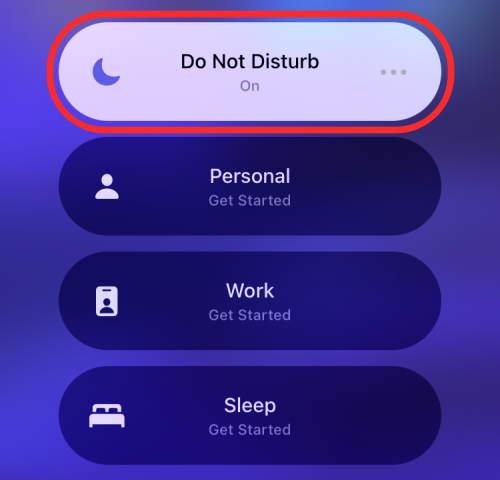Apple offers several ways to improve your workflow and efficiency and the Focus feature inside iOS is one of them. Focus allows users to create customized routines for different schedules so that they can avoid distractions from apps and people when they’re busy.
If you are facing using the Focus feature on your iPhone, the following post should help you resolve them.
How to fix the Focus not working issue on iPhone [10 fixes]
If you’re unable to use Focus on your iPhone or if you’re having trouble getting it to work properly, you can try one of the fixes below to try and fix it.
Fix 1: Make sure you have not whitelisted the app
If an app can bypass your focus mode then you should go ahead and check if the app hasn’t been whitelisted by you by mistake. In case the app is whitelisted, it won’t be affected by your current Focus mode. Use the guide below to check for whitelisted apps.
- Open the Settings app on your iPhone and tap on Focus.
- Now tap on the concerned focus mode that the app can bypass on your device.
- Tap on Apps under “Allowed Notifications” at the top of the screen.
- Now check to see if the current app is available under the ‘Allowed Apps’ section. If it is, tap on the minus (-) to remove it from the whitelist.
Once the app has been removed from your whitelist, it won’t be able to bypass your Focus mode anymore.
Fix 2: Make sure you have not whitelisted someone
Another thing to check would be your contact’s whitelist. If you have someone who can get through to you be it through calls or messages by bypassing your current Focus mode, then it is likely that the contact has been whitelisted. Use the guide below to remove the contact from your whitelist.
- Open the Settings app on your device and tap on Focus.
- Now tap on the concerned focus mode that your contact can bypass.
- Tap on People under “Allowed Notifications” at the top of the screen.
- You will now get a list of all the whitelisted contacts under the ‘Allowed People’ section. Find the concerned contact in this list and tap on the minus(-) icon above the contact.
And that’s it! The concerned contact will now be removed from the whitelist and they will no longer be able to bypass your focus mode.
Fix 3: Make sure that another focus mode is not turned on
This might be a rare case scenario but in case an app or contact can bypass your Focus mode, then it would be a good idea to ensure that the correct focus mode is turned on.
- Launch the Control Center on your iPhone and tap on the Focus module to view all your Focus modes.
- If a different focus mode is activated then simply tap on the desired one to activate it from the list instead.
Fix 4: Make sure your focus sync is disabled
If you own multiple Apple devices then this is likely the cause of your issue. Apple has always held its ecosystem in divinity, be it restricting devices to the ecosystem or introducing new features that help form the ecosystem in the first place. As you might expect, Focus modes are also tied into the Apple ecosystem out of the box. This is achieved by syncing your current Focus mode across all your Apple devices associated with your Apple ID. This helps avoid distractions no matter how many devices you own with a simple tap. However, if you find that focus mode is not working as intended or a different one is always enabled on your device, then chances are that it is syncing to your other devices associated with your Apple ID. This can especially be the case if the other device is being used by someone else. You can disable cloud sync for Focus modes easily, by using the guide below.
- Open the Settings app on your device and tap on Focus.
- Now turn off the Share Across Devices toggle.
And that’s it! Your current device’s focus mode will no longer be synced across all your Apple devices.
Fix 5: Turn off ‘Repeated calls’ from getting through
If you have an issue with calls getting through your focus mode then it might be due to repeated calls being enabled by default in every focus mode. When this setting is turned on, a contact is let through if they try to get in touch with you multiple times regardless of the fact if they are whitelisted or not. This setting helps you get in touch with your loved ones in case of emergencies when you have Focus mode turned on. However, if you have contacts that seem to misuse this feature then you can turn it off using the guide below.
- Open the Settings app and tap on Focus.
- Inside the Focus screen, select the Focus you want customized.
- Tap on People under “Allowed Notifications” at the top of the screen.
- Now, select Calls From under “Also Allow” at the bottom of your screen.
- Tap and turn off the Allow Repeated Calls toggle.
And that’s it! Repeated calls will now be disabled and they will no longer be let through to you in any Focus modes.
Fix 6: Turn off time-sensitive notifications
Apple uses Siri and machine learning to determine time-sensitive notifications and let them through regardless of your Focus mode. These notifications can be OTPs, account statements, amber alerts, important messages from emergency services, and more. This also includes reminders, pick-up notifications, and other alerts from important apps. If however, these notifications seem to annoy you and you are trying to avoid them through your Focus mode then you can turn them off in your settings using the guide below.
- Open the Settings app on your device and tap on Focus.
- Now tap on the desired Focus mode where you wish to turn off this setting.
- Tap on Apps under “Allowed Notifications” at the top of the screen.
- Turn off the Time-Sensitive toggle under “Also Allow”.
And that’s it! The time-sensitive notifications will no longer be able to bypass your Focus mode.
Fix 7: Make sure the Focus schedule time is correct
Are you using scheduled focus modes? Then chances are that some discrepancies in your schedule might be causing the Focus mode to be activated or deactivated at the wrong time. Verify your schedule for the focus mode to ensure that it is not getting turned off or on at the wrong time using the guide below.
- Open the Settings app on your device and tap on Focus.
- Now tap on the concerned Focus mode.
- Scroll to the bottom and tap on one of the time slots listed under the ‘Turn On Automatically’ section.
- Next, verify if you’ve turned on Schedule for the selected duration and if the times and days for your schedule are correct.
Ensure that the toggle at the top is enabled.
Ensure that the correct time has been set. Double check am and pm for ‘From’ and ‘To’ times.
Ensure that the ‘Repeat’ is set to the correct days of the week.
In case everything has been set correctly on your device then you can try one of the fixes below to fix the Focus mode on your device.
Fix 8: Make sure the Messages app is enabled inside privacy settings
If you wish to share your Focus Status with others through the Messages app, you will need to manually enable it inside iOS’ privacy settings.
- To enable Focus Status sharing for the Messages app, open the Settings app on your iPhone.
- Inside Settings, go to Privacy & Security.
- On this screen, scroll down and select Focus.
- To enable the Share Focus Status feature inside Messages, turn on the Messages toggle under “Shared With”.
- When you head back into Messages and access someone’s contact info, you’ll now see the Share Focus Status option available and you can turn it on to share your Focus Status with this person.
Fix 9: Ensure that the silent switch is not enabled
This is a long-standing iPhone issue. Have you tried everything but something is still keeping your phone silent? Well, iPhones have faced this issue for a long while but it is no longstanding bug or hardware issue. Have you checked the silent switch? In many cases, the silent switch is the cause of silence issues on an iPhone. Simply check the silent switch by toggling it and you should get a notification at the top sharing the current status of your iOS device. However, if your device wasn’t silenced by the silent switch then you can move to the last few fixes below.
Fix 10: Last Resort: Reset or Re-install
Well if the Focus mode doesn’t seem to work as intended, then the last thing you can do is try to reset your device so that there’s a fresh new copy of iOS on your iPhone. A clean install should help solve any background conflicts that might be stopping the Focus mode from working as intended.
To reset your iPhone, open the Settings app on your device and go to General > Transfer or Reset iPhone > Reset.
We hope you were able to easily fix your Focus mode issues using one of the fixes above. If you still face issues, feel free to drop us a message in the comments section below.